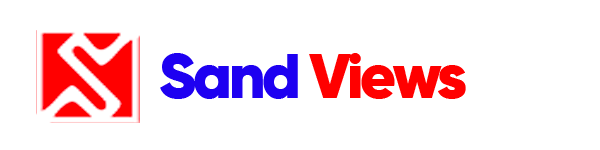The Basics of Smartphone Backups
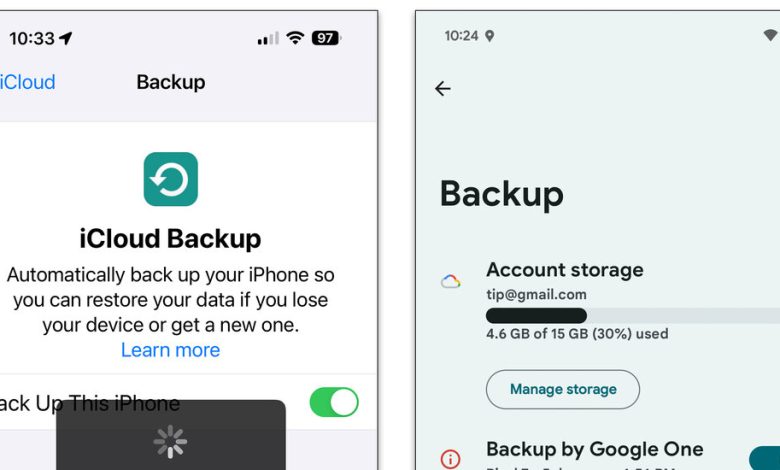
What would you do if you permanently lost all the photos, notes and other files on your phone?
If you have a backup system in place, you’d likely know what to do next: Restore it all to a new phone. But if you haven’t thought about it, fear not: The backup process has become so simplified that it takes just a few screen taps. Here’s a quick overview of some ways you can keep your files safe, secure and up to date.
Getting Started
When you first set up your phone, you created (or logged into) a free account from Apple, Google or Samsung to use the company’s software and services. For example, this would be the Apple ID on your iPhone, the Google Account on your Android phone or the Samsung Account on your Galaxy device.
With that account, you probably had five gigabytes of free iCloud storage space from Apple, or 15 gigabytes of online storage from Google and Samsung. This server space is used as an encrypted digital locker for your phone’s backup app, but it can fill up quickly — especially if you have other devices connected to your account and storing files there.
When you get close to your storage limit, you’ll get warnings — along with an offer to sign up for more server space for a monthly fee, usually a few dollars for at least another 100 gigabytes. (Note that Samsung’s Temporary Cloud Backup tool supplies an unlimited amount of storage for 30 days if your Galaxy is in the repair shop or ready for an upgrade.)